<– Back to Conference Rooms – General Info and Room List
How to Login to Shared PCs
Some shared spaces will have dedicated PCs that can be used. The devices will be able to access Citrix and Zoom to perform all the functions expected while on SRF’s network. Follow the instructions below to login to these devices.
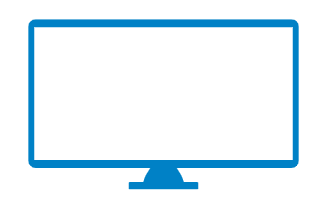
Note – These Instructions do not apply to Zoom Rooms. Users will not need to login to Zoom Rooms
Note – If someone is already logged into the PC when you activate a PC and/or the account login page is displayed showing an SRF account or the guest account is already logged in, use the logout button at the bottom left to exit the logged in account or use the logout button on the desktop screen
Note – Guests can login using the Guest account in all non-Flex spaces
Note – In the Auditorium, the Zoom PC must first be selected from the room’s controller
Note – If the display is currently showing the room PC, you can use the power options and put the computer to sleep to switch over to the screen sharing device. The power icon will be in the bottom right side of the login screen. The display may take a minute as it switches and syncs to the other device.
- Turn on the keyboard and mouse. (Skip this step if the device is not located in a conference room)
- Click any button on the keyboard to wake up the PC
- Click Other User and enter your SRF email address and password (For example, jdoe@srfconsulting.com and examplepassword123)
- At this time, you should be successfully logging into the PC. You will have access to the internet, Citrix, Zoom, and other SRF resources
- Once finished, logoff using the logout icon on the desktop screen
